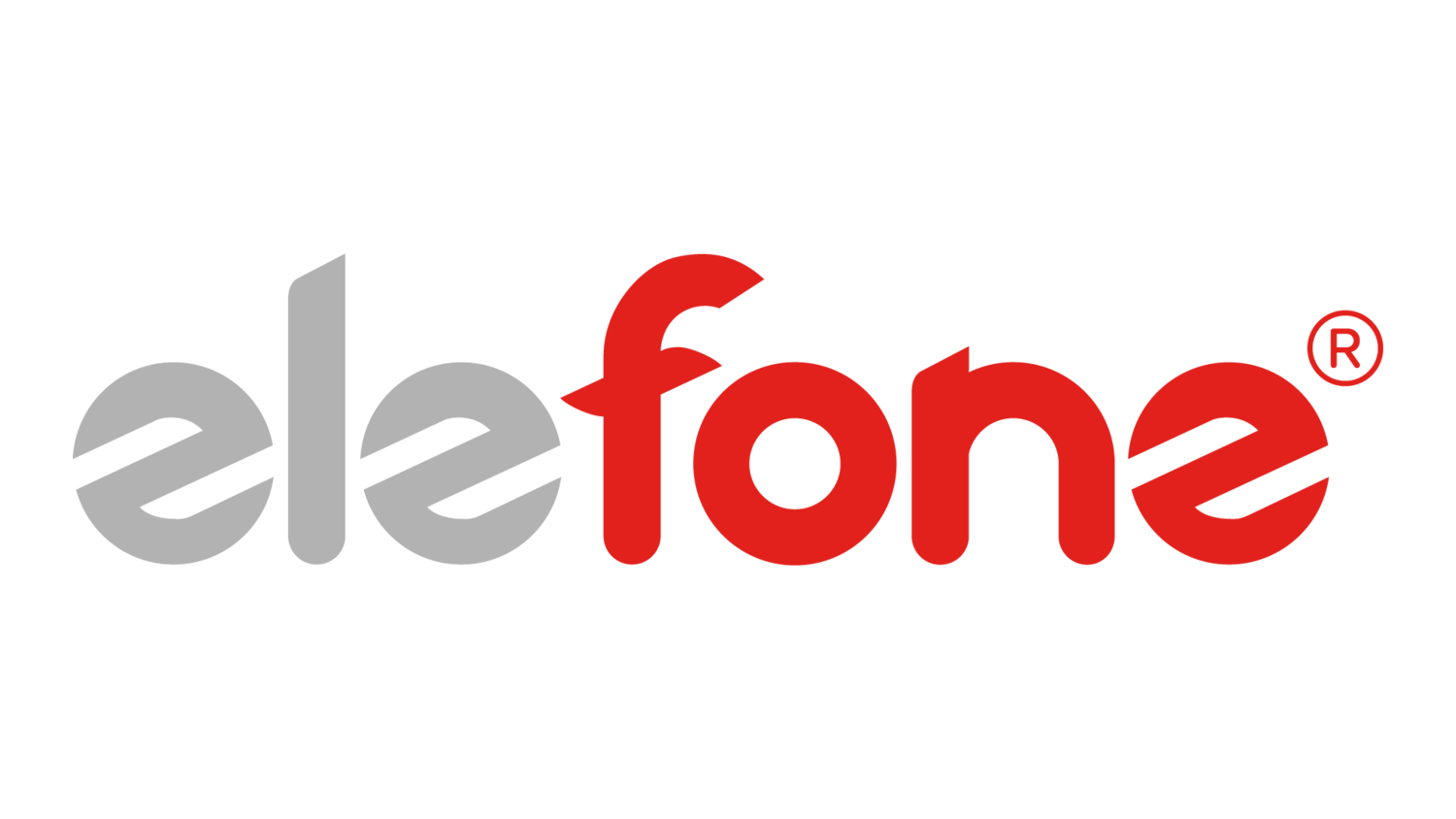2N® EasyGate IP
2N® EasyGate IP
Before using this product, read this instruction manual carefully and follow the instructions and recommendations contained therein.
1. Introduction to the product
2N® EasyGate IP is primarily intended for voice transmission via VoIP or VoLTE (or GSM, UMTS) using a particular mobile network and a connected terminal device with the FXO interface (emergency autodialer, telephone, answering machine, …).
2. Product completeness check
• 2N® EasyGate IP
• DIN rail holder
• 2 dowels (6 mm) with screws (4.5 x 40 mm)
• SIM card
• Antenna
• FXS cable
• EU / US / AUS power source
• Brief manual
3. Mechanical installation of the device
2N® EasyGate IP is designed to be placed on a vertical surface using a DIN rail bracket or on a wall using screws anchored in the hanging holes of the bracket
DIN rail mounting
No other tool is required for DIN rail installation. The DIN rail holder has a standard size of 35 mm. Place the upper inner side of the bracket profile on the DIN rail and press its lower side to make the bracket click and fit to the DIN rail. Then all you have to do is insert the 2N® EasyGate IP device from top to bottom into the profile of the holder mounted on the DIN rail.
Wall mounting
Using the included bracket and two dowels with screws in the package, 2N® EasyGate IP can be installed on a wall. Drill a hole in the selected place at the selected height and insert the dowels. Thread the screws through the holes on the bracket and screw them into the dowels in the wall. Then insert the 2N® EasyGate IP device from top to bottom into the profile of the holder.
3.1 Proper location
• 2N® EasyGate IP must be placed in a place with a good cellular signal.
• Due to the emission of electromagnetic interference, place 2N® EasyGate IP out of reach of sensitive devices and human bodies.
• 2N® EasyGate IP is designed for indoor use. Do not place it near heat sources or at direct sunlight. It must not be exposed to rain, dripping water or moisture. Furthermore, it must not be exposed to aggressive gases, acid vapors, solvents, etc.
4. Electrical installation of equipment
Connect the terminal block of the enclosed power supply to the connector specified for Power, connect the power supply to the power supply.
Types of supply adapters
Parameter EU US AU
MODEL SYS1381-1212-W2E SYS1638-1212-W2 SYS1381-1212-W2A
INPUT 100–240 V ~, 0.5 A MAX, 50–60 Hz 100–240 V ~, 0.5 A MAX, 50–60 Hz 100–240 V ~, 0.5 A MAX, 50–60 Hz
OUTPUT +12.0 V / 1.0 A +12.0 V / 1.0 A +12.0 V / 1.0 A
OUTPUT POWER 12.0 W MAX 12.0 W MAX 12.0 W MAX
External antenna connection
Screw the enclosed antenna into the SMA antenna connector. Tighten the antenna connector lightly by hand, do not use wrenches!
SIM card installation
Insert a PIN unsecured SIM card into the SIM 1 lot at the bottom of the device. Deactivation of the PIN code and operator services such as call forwarding, call barring, preferred networks, SMS center, etc. must be set before inserting the SIM card into 2N® EasyGate IP in the mobile phone.
4.1 Indication LEDs
Power supply • Blue - main supply
• Red - HW error
• Green - battery powered
• Yellow - replace the battery, the usage time of two years has been exceeded
• Yellow flashing once in 1 s (0.5 s / 0.5 s) - battery error
• No light - device switched off
Cell • Blue - primary SIM card used
• Yellow - secondary SIM card used
Function:
• On - connected to the network
• Flashing once in 1 s (0.5 s / 0.5 s) - not connected to the network, the SIM card in the device has been detected
• Flashing once in 3 s (0.5 / 2.5 s) - not connected to the network, no response from SIM
• Flashing four times in 1 s (125 ms / 125 ms) + 1 s pause - set PIN
• Flashing 8 times in 2 s (125 ms / 125 ms) + 1 s pause - set PUK
Line • Blue - call via SIP
• Green - VoLTE call
• Yellow - calls using the voice channel of the mobile network
Function:
• Off – on hook
• Flashing once in 1 s (0.5 s / 0.5s) - on-hook, dialing or incoming call (ringing)
• On – off hook, call in progress
Data • Blue – connection to the 4G network
• Green – connection to the 3G network
• Yellow – connection to the 2G network
Function:
• Flashing once in 3 s (0.5 s/2.5 s) – Internet connection in progress (criteria – connection to MY2N)
• Flashing once in 1 s (0.5 s/0.5 s) – SIP Proxy connection in progress
• Light on – connected
Signal 2G network signaling in RSSI:
• No LEDs - -104> RSSI
• 1 LED - -98> RSSI ≥ -104
• 2 LED - -89> RSSI ≥ -98
• 3 LED - -80> RSSI ≥ -89
• 4 LED - RSSI ≥ -80
3G network signaling in RSCP:
• No LED - -106> RScP
• 1 LED - -100> RSCP ≥ -106
• 2 LED - -90> RSCP ≥ -100
• 3 LED - -80> RSCP ≥ -90
• 4 LED - RSCP ≥ -70
3G network signaling in EC / lo:
• No LED - -15> Ec / lo
• 1 LED - -13> Ec / lo ≥ -15
• 2 LED - -11> Ec / lo ≥ -13
• 3 LED - -9> Ec / lo ≥ -11
• 4 LED - Ec / lo ≥ 9
4G network signaling in RSRP:
• No LED - -100> RSRP
• 1 LED - -90> RSRP ≥ -100
• 2 LED - -80> RSRP ≥ -90
• 3 LED - -70> RSRP ≥ -80
• 4 LED - RSRP ≥ -70
4G RSRQ network signaling:
• No LED - -16> RSRQ
• 1 LED - -13> RSRQ ≥ -16
• 2 LED - -10> RSRQ ≥ -13
• 3 LED - -7> RSRQ ≥ -10
• 4 LED –RSRQ ≥ -7
4.2 Connectors
FXS Analog line
RELAY NO (Normally Open) - A contact that is disconnected from the COM contact in the idle state.
COM – A contact that flips between NO and NC when voltage is applied to the coil.
NC (Normally Closed) - A contact that is connected to a COM contact in the idle state.
INPUT Input 0 inactive / 1 active (with voltage). It will be implemented later, e.g. for sending SMS.
RS232 Used to connect elevator controllers, for example. It will be implemented later.
TX - Receive / interface driver will be implemented later.
RX – Transmission wire / will be implemented later.
GND - Earthing / will be implemented later.
RESET A short press restarts the device.
USB Connection to a PC using the ADB tool for access to 2N® EasyGate settings.
SIM 1 Primary SIM card slot.
SMA Antenna connector.
SIM 2 Secondary SIM card slot – the device can switch between SIM1 and SIM2 depending on signal availability and connection quality.
POWER Power supply connector.
EXT BATT External battery connector. In the event of a power failure, power will be automatically drawn from the external battery.
O/I Switch to turn on / off the device. Activation and deactivation of inputs.
5. Software configuration
The local configuration interface can be accessed via the 2N® Elevator Center cloud service (My2N for lifts). Contact the 2N company for access data.
First add the device to your account using its serial number and security code available in the package. While adding you go through the authentication process and if it is successful, the device will be connected to the cloud.
Check the ONLINE status in the device detail.
Press Go to remote configuration to access the local configuration interface of the device.
After logging in to the web interface, the welcome screen is displayed.
A list of 6 configurable sections is displayed to the left. You can change the language and log out of the device's web interface in the upper right corner.
6.1 Status tab
The current information about the device is clearly displayed in the Status menu.
• Firmware – displays the FW number that is recorded on the device.
• UTC – displays the current time for the place where the device is installed.
• Uptime – shows the time for which the device is in operation.
• Operator name – shows the network of the operator of the inserted SIM card.
• Data – displays information about data connection availability.
• My2N – displays information about connection to My2N.
• SIP – displays information about the SIP connection status.
• Battery – displays battery status information.
6.1.1 LEDs sub-tab
The LED menu informs about the status of the LEDs on the device and is used for remote control where it is impossible to physically check the device. Refer to Subs. 4.1 above for LED signaling details.
• Power – informs about the power supply method.
• Data – informs about the network connection status and data transfer rate.
• Line – informs about the line status (ongoing call or ringing, hung up, rejected).
• Network – informs about the network status.
• Signal – indicates the signal level (low 1-4 high).
6.2 Network
The Network tab displays and allows you to set network parameters for the correct function of the gateway.
6.2.1 SIM1/SIM2
The SIM1/SIM2 menu shows information on the SIM cards used.
• SIM1 / SIM2 – activate / deactivate the SIM slot for SIM1 or SIM 2.
• APN – display the name of the operator access point for connecting the device to the Internet.
• Authorization type – will be implemented in the future.
• Username – will be implemented in the future.
• Password – will be implemented in the future.
6.2.2 VoLTE
The VoLTE menu helps you set the VoLTE service, which allows calls to be transferred over the LTE network. Check with your operator to see if this feature is supported.
• IMS – activate / deactivate the VoLTE function on the device.
• IMS state – display VoLTE status.
• MBN auto selection – automatically selects the operator profile.
• MBN select – operator profile name for the VoLTE function.
• MBN file – multi boot binary firmware, it is necessary to upload the MBN file (supplied by the operator or the device manufacturer) for identification in the operator's network.
6.2.3 WWAN
The WWAN menu, or Wireless Wide Area Network, is a wireless broadband network. The WWAN uses the network infrastructure of mobile operators to provide wireless connectivity to users in large areas.
• Operator name – operator’s name.
• Operator code – operator’s code.
• IMSI – unique number assigned by the mobile operator to the SIM card in the GSM network.
• ICCID - unique serial number of the SIM card.
• Network technology – a numerical value indicating the type of mobile network (0 = GSM, 2 = UTRAN, 3 = GSM W / EGPRS, 4 = UTRAN W / HSDPA, 5 = UTRAN W / HSUPA, 6 = UTRAN W / HSDPA and HSUP, 7 = E-UTRAN 100 CDMA).
• Network signal – network signal in dBm.
• Signal quality – will be implemented in the future.
• Network status – status of the network connection.
• Selected SIM slot – indicates the selected SIM slot.
• SIM state – connection status of the SIM card.
• Enable data – data enable / disable on the device.
• Data connection – status of the Internet connection.
6.3 MY2N
Information about the My2N cloud service connection.
• Service – enable the MY2N service.
• Device identifier – display the identifier assigned to the Company created in MY2N.
• Device type – display the 2N® EasyGate IP type.
• Tunnel server – display the URL of the MY2N tribble tunnel.
• Tunnel port – tribble tunnel port.
• Certificator server – display the address of the knocker on My2N, which is used for connection and factory pre-defined password authorization. Based on this pre-authorization, a secured tunnel is created for acquiring the certificate for TLS via the tribble tunnel.
• State – MY2N connection state.
• CA certificate – CA certificate download option.
• Device certificate – device certificate download option.
6.4 SIP
The SIP menu helps you set all necessary SIP credentials including the certificates for secure SIP.
Enable SIP calling in the SIP / Basic Setup / Service Enable menu and save the settings. Fill in Phone Number and Authorization ID if different from Phone Number. Enter the password paying attention to case sensitivity. Fill in the SIP server address.
This procedure registers the SIP. The SIP status can be verified in the SIP / Basic Setup tab or in the Status tab, where general information on the device is displayed.
• Service – enable SIP calls.
• State – display the SIP state.
• Phone number – this number uniquely identifies the device while calling.
• Authorization ID – this number uniquely identifies the device while registering.
• Password – registration password.
• Server – display the SIP Proxy server URL.
• Server port – SIP Proxy port.
• Local port – local port for SIP signaling (default 5060).
• DTMF transmission – select the DTMF sending / receiving method.
• Registration expire – set the re-registration timeout.
• Transport type – select the SIP signaling method.
o Using UDP, which is the most frequent unsecured signaling protocol.
o Using the TLS protocol, where SIP messages are secured against wiretap and third party modifications.
6.4.2 Security
The Security menu helps you load certificates for TLS connection.
• CA certificate – CA certificate download option.
• Device certificate – device certificate download option.
• Certificate fingerprint – not implemented.
• Common name (CN) – unique name for software identification.
o CSR Generator – generation of the public key (CSR)
o Delete Certificate – deletion of the public key (CSR)
• PKI state – display the public key generator state (CSR)
• Device CSR – download the public key from the device.
• New CA certificate – CA certificate upload option.
• New device certificate – device certificate upload option.
6.5 Telephony
The Telephony menu is used for setting up all possible phone call and FXS port parameters. Please pay attention to the Dial menu, where you can select the call types.
6.5.1 Dialing
The Dialing menu helps you set up calls.
• Time to dial – timeout during which 2N® EasyGate IP waits for more dialing. When this time passes, the gateways starts establishing connection.
• Outgoing calls – disable / set the outgoing call type.
6.5.2 Babycall
The Babycall menu helps you set up an automatic call after the line is seized.
• Enable – enable the automatic call without dialing.
• Time – time interval between the line off-hook and automatic call start.
• Phone number – automatic call destination phone number.
6.5.3 Pulse Dialing
The Pulse Dialing menu helps you set the pulse dialing parameters.
• Delay between digits – set the delay between pulses.
• Minimal pulse width – minimum pulse width.
• Maximal pulse width – maximum pulse width.
• Minimal delay – minimum delay between pulses.
• Maximal delay – maximum delay between pulses.
• Time to reset the dial – minimum line current time for on-hook evaluation.
6.5.4 Dial Tone
The Dial Tone menu helps you set the dial tone.
• Frequency 1 – set the dial tone frequency.
• Frequency 2 – set the dial tone frequency.
• Modulation – set the dial tone modulation.
6.5.5 Busy Tone
The Busy Tone menu helps you set the busy tone.
• Frequency 1 – set the busy tone frequency.
• Frequency 2 – set the busy tone frequency.
• Modulation – set the busy tone modulation.
6.5.6 Continuous Tone
The Continuous Tone menu helps you set the continuous tone.
• Frequency 1 – set the continuous tone frequency.
• Frequency 2 – set the continuous tone frequency.
6.5.7 Ring
The Ring menu helps you set ringing.
• Frequency – set the ring frequency.
• Modulation – set the ring modulation.
6.5.8 Gain
The Gain menu helps you set the line gain.
• RX gain – line gain.
• TX gain – line gain.
6.6 Maintenance
The Maintenance menu is used for various purposes – Configuration by a file, Firmware management, Battery management, System info.
6.6.1 Configuration
The Configuration menu is used for configuration backup and loading.
• Current config – load the current device configuration with the My2N system parameters.
• Export config file – export the device configuration.
• Import config file – import the full device configuration.
• Update config file – upload partial configuration changes.
• Save counter – display the count of configuration changes.
6.6.2 Firmware
The Firmware menu helps you upgrade the device FW.
• Version – display the current firmware name.
• HW compatibility – display the HW version.
• Commit date – display the last modification date.
• Repository commit – display the exact software identification.
• Build date – display the FW build date.
• URL to download – FW download reference.
• File – FW upload to a file.
• File size – display the uploaded file size.
• Factory Initialization – reset the factory values.
6.6.3 Battery
The Battery menu helps you set the battery capacity and lifetime.
• Rated capacity – set the battery capacity.
• Installation time – set the battery installation date.
• Lifetime – set the battery lifetime, the default value is 730 days (2 years).
• Powered by – display the power supply method.
• State – display the battery state.
• Voltage – display the current battery voltage.
• Charge current – display the recharge current when the power adapter is used. Display the current consumption during the operation.
• Time to replacement – display the remaining time till battery replacement.
Rechargeable batteries can only be used. The package includes 4 NiMH type AA, 1.2 V / 2000 mAh batteries.
6.6.4 System
The System menu displays system information on the device.
• Serial number – device serial number.
• IMEI – a unique number assigned by the manufacturer.
• System log – system logs with important information.
• Reboot – device restart.
7. How to make a SIP call
SIP is a service that provides calls via the Internet network. Hence, data has to be allowed.
Allow the SIP calls in the SIP / Basic Setup / Service Enable menu and save the setting. Complete Phone Number and Authorization ID if different from Phone Number. Enter the password paying attention to case sensitivity. Fill in the SIP server address. If 0 is completed by default, the setting is the same as with 5060.
This procedure leads to SIP registration. Verify the SIP state on the SIP / Basic Setup tab or the State tab, which displays general information on the device.
8. How to make a call via VoLTE
The VoLTE service provides top quality calls via the LTE network. The service is available wherever there is an LTE signal.
Enable the IMS function on the Network / VoLTE tab, which activates the VoLTE calling function on the device. The data is enabled by the device by default, a change can be made on the Network / WWAN tab. For calls via VoLTE, the value of the Network signal parameter in the WWAN tab must always be 7, which indicates a connection to the LTE network.
This is how the VoLTE calls are set up.
9. How to make a voice call via GSM / UMTS
In the left navigation bar, click Telephony -> Dialing, change Outgoing calls from „SIP, voice” to “Voice” and click SAVE.
10. Technical parameters
Power supply
DC power supply 9 to 30 V DC
Consumption 12 V At rest 100 mA
Data type. 300 mA, max 1000 mA
Internal battery 4x NiMH type AA, 1.2 V / 2000 mAh
External battery Identical to internal - 4x NiMH type AA, 1.2 V
Telephone interface
Interface type 2-wire analog. FXS (for telephone or external PBX line)
Speech impedance Adjustable regionally, preset 600 W
Loop voltage suspended 48 V DC
Loop current Max. 20 mA
Tone frequency Adjustable, preset to 425 Hz
Choice Tone (DTMF) and pulse
Ringing voltage 42 Vef 10–60 Hz
Caller ID CLIP during ringing according to ETSI FSK
Tariffing impulses f=16/12 kHz
Call progress signaling 12/16 kHz pulses
Serial interface
Interface type RS-232
Other
Dimensions • Without connectors: 191.59 (W) x 113.94 (H) x 50.95 (D) mm
• With connectors: 191.59 (W) x 118.5 (H) x 50.95 (D) mm
Mass • 590 gs HW
Operating temperature -40 ° C to + 85 ° C
Signaling of operating states 8x LED (POWER, CELLULAR, LINE, DATA, Signal strength)
Humidity 10% - 95% (non-condensing)
Hereby, 2N TELEKOMUNIKACE a.s. declares that the product type 2N® EasyGate IP is in compliance with directives 2014/53/EU and 2011/65/EU. The full text of the EU declaration of conformity is available at the internet address www.2n.cz .